How to: Toggle Mute
Method 1: Use the Toggle Mute (Global) hotkey
The most common use case for a Toggle Mute (or Push-to-Mute) is to mute the mic system wide, so AutoPTT (version 2.7.0 and later) provides a Toggle Mute (Global) hotkey to do just that. You can also enable a sound effect for when the hotkey is pressed and the mute state changes.
This method requires the Activation Mode to be set to either Voice Activity, Tap or Push-to-Talk.
Method 2: Use a hotkey to switch between Voice Activity and Push-to-Talk
This assumes that your target game or app supports Push-to-Talk and gives you a “normal” toggle mute: it doesn’t mute the mic system-wide like methods 1 and 3.
You simply set a hotkey for Mode: PTT/Voice.
Voice Activity is essentially a smart Open Mic, where AutoPTT presses and releases you mic automatically, while in Push-to-Talk mode, that is left up to you.
So assuming you don’t press PTT yourself, that’s a toggle mute.
Just make sure to adjust the Activation Threshold in Voice Activity mode so that Current Value turns` green when you speak.
Method 3: Use a hotkey to switch between Push-to-Talk and Open Mic to PTT
This is basically the same as Method 1, but just a bit more complicated, as earlier versions of AutoPTT did not have the Toggle Mute (Global) hotkey.
This assumes that your target game or app supports Open Mic, and results in a system-wide toggle mute.
Use this method by setting a hotkey for Mode: PTT/Open Mic to PTT.
The idea is that the Open Mic to PTT modes always mute your mic when PTT is not active, while the other modes (Voice Activity, Tap and Push-to-Talk) ensure that your mic is unmuted.
Give it a try!
AutoPTT has a one-week free trial, so why not try it out?
Try for free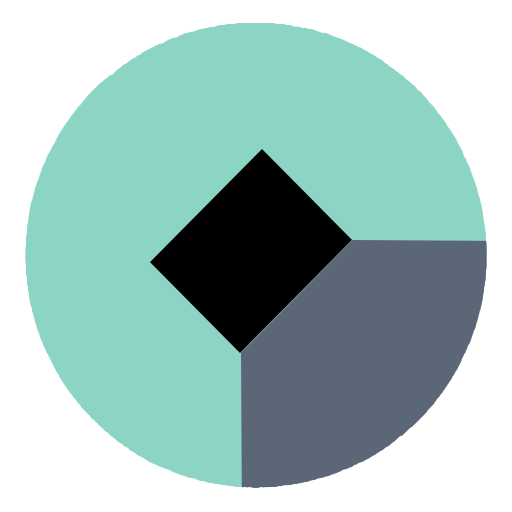 AutoPTT
AutoPTT